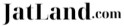How to write Hindi
जाटलैंड पर अब आप हिन्दी या राजस्थानी और हरयाणवी में आसानी से लिख सकते है । इसके लिए आप नीचे दिये गए किसी भी तरीके का प्रयोग कर सकतें हैं ।
Directly on Jatland
- You can use the built in transliteration tool (small keyboard icon at the bottom right of the edit window) for writing in Devnagri script.
यह पेज बहुत अच्छा कार्य कर रहा है ।इसके लिए पूरी टीम का धन्यवाद
Online Methods
Using Google Input Tools - एक जल्द तरीका
इसका प्रयोग करने के लिए इन्टरनेट पर निम्न साईट खोलें
http://www.google.co.in/inputtools/try/
और dropdown मैं Hindi चुने
यह ओनलाइन काम करता है । आपको जो जाटलैंड पर लिखना है वह हिन्दी को गूगल के इस विंडो में रोमन में टाईप करें । प्रत्येक शब्द के बाद जब स्पेस देंगे तो गूगल इसको ट्रांस्लिटरेट करके हिन्दी में बदल देता है । कुछ शब्द अगर सही नहीं बने हैं तो आप उस शब्द पर कर्सर रखें तो आपको कई वैकल्पिक शब्द दिखेंगे । सही शब्द का चुनाव करें ।
यदि फिर भी आप कोई शब्द नहीं लिख पा रहे हो तो चिंता न करें; "Hindi" dropdown मेनू में जाएं और उसमें "हिन्दी" को चुने ! "हिन्दी" चुनते ही screen पर हिन्दी का "key-board" आ जायेगा जिसको देख कर आप जो चाहे शब्द लिख सकते हो !
इस तरह से आप हरयाणवी और राजस्थानी भाषा में भी लिख सकते हैं ।
ध्यान दें
- अंग्रेजी और चुनी गई भाषा के के बीच स्विच करने के लिए CTRL+G (⌘+G on Mac) दबाएं ।
Google Transliteration Using "Hindi bookmarklet" - एक आसान तरीका
ये google translation load करता है web browser में ।
आप किसी भी web browser में इस पेज (http://t13n.googlecode.com/svn/trunk/blet/docs/help_hi.html) पे दिए गए link को bookmark बनाइये और जब कभी भी हिंदी में टाइप करना हो आप bookmark पर click कीजिये, यदि वापस आपको English पे जाना हो, दुबारा bookmark पर क्लिक कीजिये ।
Using Mozilla Addons - सुविधा का विस्तार
अब आप मोजिल्ला फायर फॉक्स के निम्न यू.आर.एल. से add on टूल डाउनलोड कर सकते हैं जो सीधे आपके एडिट विंडो से जुड़ा रहता है और आप हिंदी या अन्य भारतीय भाषाओँ में टाईप कर सकते हैं ।
https://addons.mozilla.org/en-US/firefox/addon/8731
Allows user to type in Indian Languages. Currently supports Tamil, Hindi, Kannada, Telugu, Malayalam, Arabic(as Google Language API supports only these currently) on any text area and input box inside the page.
Pointers:
- Currently works only on text area and input box (will be extended to rich text fields like iframe)
Using the Editor Toolbar
Select "Special Characters" from the editor toolbar, and then select Devanagri from the menu. There you can select the characters in Hindi.
Offline
Using Microsoft Indic Language Input Tool - आसान व बेहतर
आप लिखने के लिए Microsoft Indic language tool का प्रयोग अवश्य कर के देखें । यह tool मुफ्त में उपलब्ध है । यदि आपका उच्चारण सही है तो लिखने में 99.9 प्रतिशत की accuracy भी ला सकतें है ।
यह दो "web" और "Desktop" संस्करणों (रूपों) में आता है ।
वेब संस्करण: - वर्ल्ड वाइड वेब पर किसी भी पृष्ठ पर भारतीय भाषा पाठ लिखें !
डेस्कटॉप संस्करण: - Microsoft Windows में किसी भी अप्लीकेशन (application) में भारतीय भाषा पाठ लिखें ।
इसका प्रयोग करने के लिए इन्टरनेट पर निम्न साईट खोलें और दिए हुए निर्देश के अनुसार डाउनलोड कर इंस्टाल करें-
http://www.bhashaindia.com/ilit/Hindi.aspx
यह आसान व बेहतर है । सरल इतना है कि आप जिस प्रकार से बोलते हैं (उच्चारण करते हैं), आपको सिर्फ वैसे ही अँग्रेजी में लिखना है ।
जैसे : - बर्फी के लिए आप की-बोर्ड पर b a r f i दबाएंगे । उल्लू के लिए u l l u दबाएंगे ।
यदि आप के कंप्यूटर में ऑपरेटिंग सिस्टम अगर Windows 7 है तो इस tool को Install करने के बाद Alt + Shift दबाने से आप हिन्दी में लिख सकते हैं । अगर Windows XP है तो आपको control panel में जाकर Language settings में बदलाव करने होंगे । यहाँ नहीं समझ पा रहे हैं तो आप इसके लिए किसी स्थानीय सॉफ्टवेयर जानने वाले से Language Settings में बदलाव करवाएँ ।
Using Google Transliteration IME - आसान और सहज ज्ञान युक्त
Google Transliteration IME इनपुट विधि संपादक है जो उपयोगकर्ताओं को समर्थित एक Roman Keyboard का उपयोग भाषाओं के पाठ दर्ज करने के लिए अनुमति देता है । उपयोगकर्ता एक शब्द को, जिस तरह से उसका उचारण होता है, लैटिन वर्णों (Latin characters) का उपयोग कर लिखें और Google Transliteration IME अपने आप शब्द को हिन्दी की वर्णमाला में बदल देगा ।
Google Transliteration IME is an input method editor which allows users to enter text in one of the supported languages using a roman keyboard. Users can type a word the way it sounds using Latin characters and Google Transliteration IME will convert the word to its native script. Note that this is not the same as translation -- it is the sound of the words that is converted from one alphabet to the other, not their meaning. Converted content will always be in Unicode.
इसका प्रयोग करने के लिए इन्टरनेट पर निम्न साईट खोलें—–> http://www.google.com/inputtools/windows/
इस पर लिखा है -
—–> Choose your languages
—–> Hindi को चिन्हित करें तथा I agree to the Google Terms of Service and Privacy Policy. को भी चिन्हित करे ।
—–> Download पर क्लिक करें ।
आपके कंप्यूटर पर Google Transliteration IME डाउन लोड हो जायेंगी । इसको अपने कंप्यूटर पर install करने के बाद आप Google Transliteration IME का प्रयोग हिन्दी लिखने के लिए कर सकते हैं ।
ध्यान दें
- इस शब्द का अनुवाद नहीं करता है - यह शब्दों की ध्वनि को एक से दूसरी वर्णमाला में बदलता है, उनका अर्थ नहीं !
- परिवर्तित सामग्री हमेशा यूनिकोड में होगा ।
- शब्द के अनुवाद के लिए http://translate.google.co.in/ साईट खोलें । यहाँ आप पाठ, कोई वेबसाइट, या किसी दस्तावेज़ का अनुवाद कर सकतें हैं ।
https://jaatpariwar.com/haryana-rajasthan-jat-me-antar-kya-hai/
Using Baraha Software - एक व्यवसायिक तरिका
आफ लाइन हिंदी लिखने का तरिका इस प्रकार है:
इसका प्रयोग करने के लिए इन्टरनेट पर निम्न साईट खोलें
http://www.baraha.com/index.htm
इस पर लिखा है -
Download Baraha
इस पर क्लीक करें. आपके कंप्यूटर पर BarahaPad and BarahaIME दोनों डाउन लोड हो जायेंगी। अब आप BarahaPad का प्रयोग हिन्दी लिखने के लिए कर सकते हैं।
BarahaUnicode package consists of BarahaPad and BarahaIME programs which support Unicode only.
System requirements: Windows 2000 or higher, with Indian languages enabled.